
How to add exceptions to ad blocking in Opera

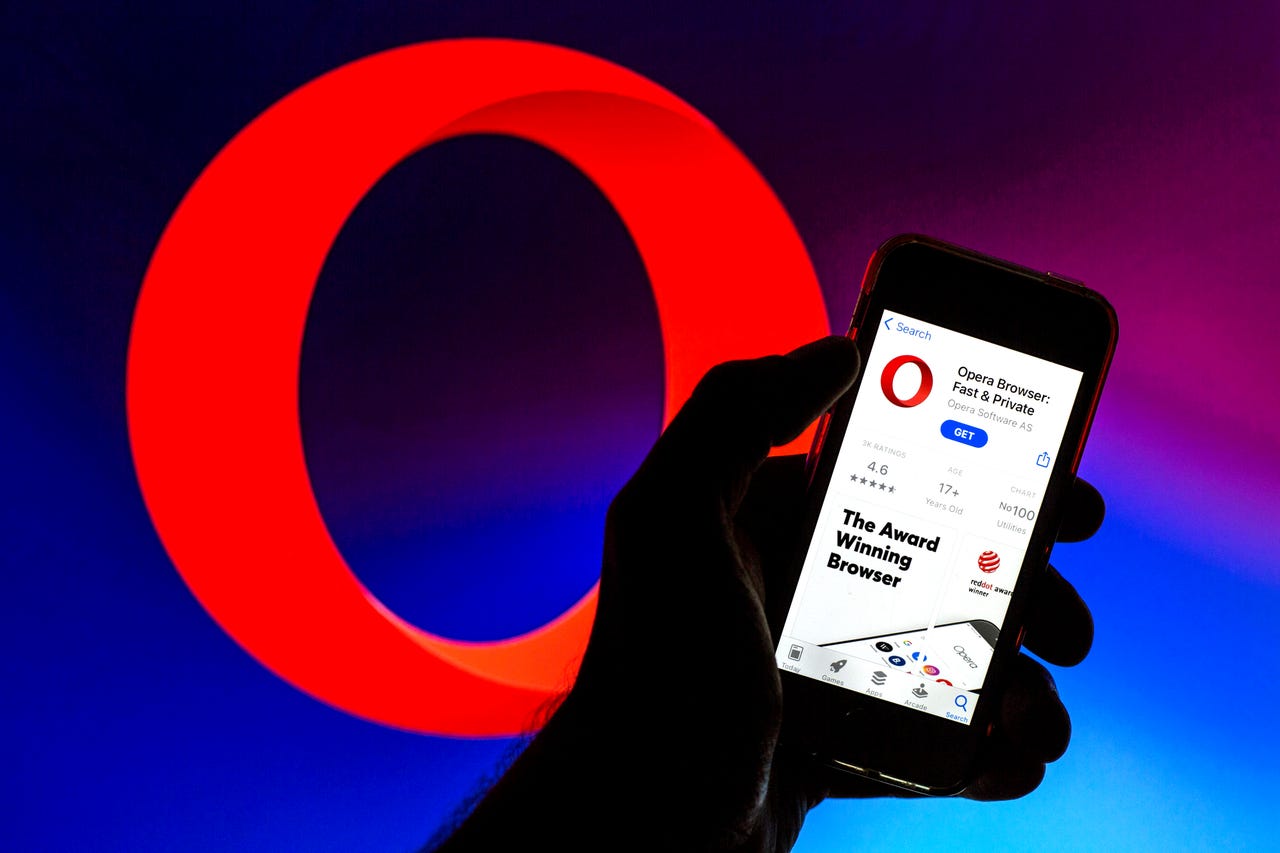
Thiago Prudencio/SOPA Images/LightRocket via Getty Images
When I adopted Opera as my default web browser, I instantly began to appreciate its many handy features, including the built-in ad blocker. Enabled out of the box, the Opera ad blocker does a great job of blocking most ads, which helps sites to load faster and means there’s less opportunity for ads to inject malicious content.
Unfortunately, some sites refuse to allow me to read their content. Some sites go so far as to immediately pop up an immutable warning, instructing you to disable the ad blocker. Interestingly enough, nearly every site I go to with such a feature gets the steps for disabling the ad blocker wrong, at least for Opera.
Also: Best secure browsers to protect your privacy online
Instead of totally disabling the ad blocker, I prefer to add exceptions for the site I want to visit that refuses to give me access to its content because of the ad blocker. This approach means I still protect myself from potentially malicious content while allowing the sites I trust to function properly.
The great news is that adding exceptions is fairly straightforward. Let me show you how.
How to add an ad-blocking exception in Opera
What you’ll need: The only thing you’ll need for this is a running instance of Opera. I’ll demonstrate this technique on Opera, version 101.0.4843.33.
The easiest method of locating the Ad blocking section is to search for it.
Screenshot by Jack Wallen/ZDNET
On the off-chance the ad blocker has been disabled, click the On/Off slider for Block ads and surf the web up to three times faster.
The default sites included with the Opera ad blocker exception list.
Screenshot by Jack Wallen/ZDNET
Let’s say you want to add msnbc.com (a site that refuses to function with an ad blocker enabled).
Also: What is the Opera Personal News feature and how do you use it?
In the add exception popup window, type [*.]msnbc.com (which adds an exception for all the sites attached to msnbc.com). Click Add to save the exception.
Adding an exception for msnbc.com.
Screenshot by Jack Wallen/ZDNET
From now on, the site associated with the exception will no longer present problems. You shouldn’t have to close and restart Opera for the change to take effect. You will, however, have to refresh the page for the site displaying the ad blocker warning. As soon as you refresh, the site should display as expected.
Also: How to pin extensions to Opera for easy access
And that’s all there is to adding an exception for ad blocking in Opera. Do this for any site that doesn’t function properly with the ad blocker feature enabled and your experience should be much improved for those particular sites.
Editorial standards
Source: https://www.zdnet.com/article/how-to-add-exceptions-to-ad-blocking-in-opera/#ftag=RSSbaffb68

















