
A strong Wi-Fi network is more critical than ever. A good router is the key
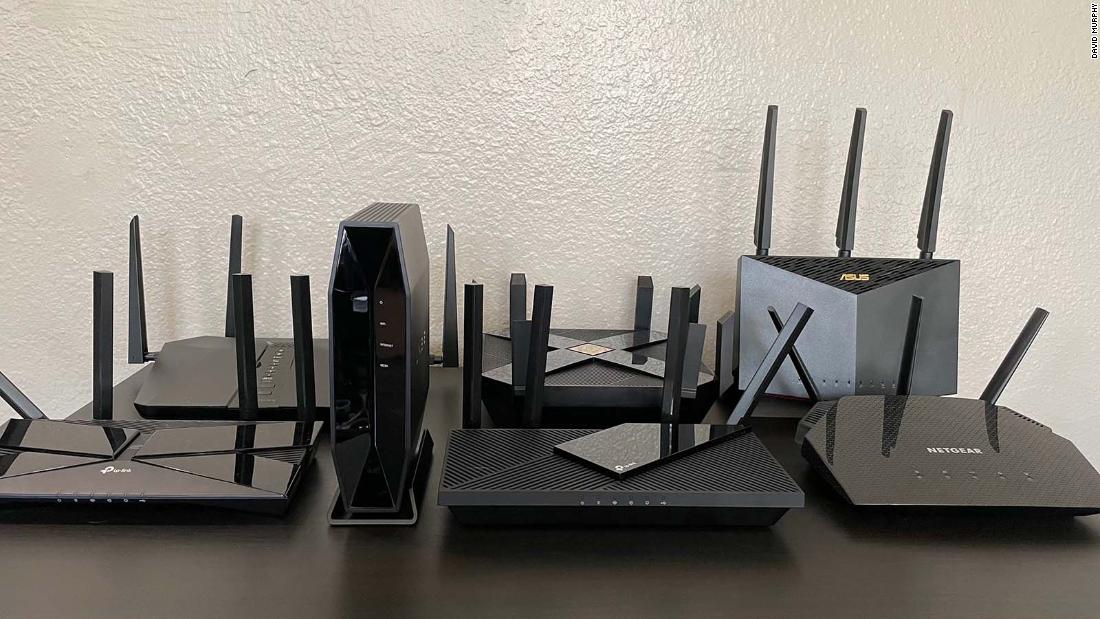
A wireless router is the cornerstone of your home network. If your router is old, underpowered, or malfunctioning, you’ll feel it: You’ll struggle to get a good connection in some parts of your house, your video conference will start to flake out if someone’s watching Netflix in the other room, and you may find yourself unable to take advantage of your expensive high-speed internet plan, wasting your money and causing unnecessary frustration.
While larger homes, those with complex layouts, or plaster or concrete walls are better served by mesh networks, a single router is all you need in many homes. We tested seven highly rated routers in a 2,000 square-foot, single-story home and a 1,100 square-foot, two-story townhouse, evaluating their range, single- and multi-device speeds, features, and ease of use. We found two great picks: one best suited for a midsized house packed with gadgets, and a less expensive one that still has great range and speed for apartments and smaller homes.
The best Wi-Fi router overall

The Asus RT-AX86U has excellent speed and range, and can handle several people streaming 4K video, playing online games, working from home, and taking video calls at the same time. It’s a great Wi-Fi 6 router for small- and average-sized homes with demanding networks.
The best Wi-Fi router on a budget

For smaller spaces and less-demanding workloads, the TP-Link Archer AX21 is a great Wi-Fi 6 router for under $100. Its speed and range rival routers twice as expensive, though it can’t handle as many high-bandwidth devices at the same time.

Key specs:
WiFi version: Wi-Fi 6 (802.11ax)
Number of Streams: 3×3 (2.4GHz), 4×4 (5GHz)
DFS Channels Supported: 52–64, 100–140
Ethernet Ports: 1GbE WAN, 2.5GbE WAN or LAN, 4 GbE LAN
USB Ports: 2x USB 3.2 Gen 1 (5Gbps)
Mesh-compatible: Yes, Asus AIMesh
Other Notable Features: OpenVPN server, guest networks, scheduling
The Asus RT-AX86U delivers incredible performance for a reasonable price. It had some of the best speeds at the longest range on our hardest tests, and it handled multiple devices better than any other router we tested. It also takes up less room. And it includes advanced features like 2.5Gbps Ethernet, link aggregation, guest networks, Wi-Fi scheduling, and an OpenVPN server for those who need them. It’s the best router we found for large homes with lots of devices, especially if you have an internet plan above 200Mbps.
In our long-range testing at a 2,000-square-foot house, the RT-AX86U beat the combined average of its competition by 47–138 percent on the 5GHz band. And it was eleven percent faster than the TP-Link Archer AX6000 at close range.
When we moved the routers to a two-story townhouse and slammed them with a workload that mimics the needs of a bandwidth-hungry home—a 4K Ultra HD Netflix stream, a 4K HDR Apple TV+ stream, a 16.6GB wireless file transfer, a bandwidth test between two WiFi 6 smartphones, and a World of Warcraft session all at the same time—the RT-AX86U won without question. It gave the lowest game latency, the fastest file transfer time, the highest average download and upload speed on the wireless benchmark, and the best speeds and lowest lag on our Cloudflare internet tests.
The RT-AX86U’s performance on the 2.4GHz network was occasionally slow, but that band can be cluttered with interference from neighboring Wi-Fi networks. Devices that need lots of bandwidth, like computers, phones, and streaming boxes, should use 5GHz whenever possible. (2.4GHz is still useful for older devices, and many Wi-Fi smart home devices use 2.4GHz exclusively.)
Unlike most of the Wi-Fi 6 routers we tested, which eat up shelf space with their large rectangular designs, the RT-AX86U can stand vertically. You can leave its three antennas pointed straight up or tilt them slightly; either way, the RT-AX86U’s design saves a lot of space and the vertical orientation makes it even easier to reach the router’s rear ports.
Setting up the RT-AX86U is a breeze. Its browser-based configuration portal prompts you to pick an SSID and password for your Wi-Fi network, and asks whether to use the same SSID for both networks. It also prompts you to download the latest version of the router’s firmware, which is an important security feature.
The RT-AX86U has almost all the features a router at this price should have: Guest networking on 2.4GHz and 5GHz; schedule-based parental controls for websites and applications; quality-of-service rules (QoS); a built-in traffic analyzing tool for games and apps, and an OpenVPN server so you can safely connect to your home network from outside. It also has two USB 3.2 Gen 1 ports (read: USB 3.0) for connecting external storage that you can then access using any device within your home network. The RT-AX86U also supports highly robust WPA3 encryption and DFS channels—which can help avoid interference from your neighbors’ 5GHz networks.
We were thrilled to see Asus throw in an extra 2.5Gbps Ethernet port alongside the typical Gigabit WAN and four Gigabit LAN ports. While most people will never need that much speed, it’s a critical addition for those lucky enough to already have access to gigabit-plus internet plans or desktop computers with 2.5Gbps ports. It can be used as either a WAN port (to connect to your modem or network box) or LAN port (to connect to your Ethernet devices). The RT-AX86U even supports link aggregation, which lets you combine the connections of two LAN and two WAN ports into one of each, in case you need the extra speed or redundancy. One of the router’s Gigabit LAN ports is a “gaming port,” and the RT-AX86U can prioritize traffic from whatever device is plugged into it.
Even if you don’t have gigabit-plus service now, the 2.5-Gigabit WAN/LAN port helps futureproof the RT-AX86U. It also has two other features that should help keep it in service for many years, even if you end up needing a more complex network setup: It can be used as a wired access point attached to your main router, and it supports Asus’s AIMesh technology, which lets you build a mesh Wi-Fi network out of supported Asus routers and extenders.
Some of the RT-AX86U’s features are confusing to use, or at least poorly described in the documentation. You can, for example, enable Adaptive QoS to prioritize your gaming devices, or enable a specific “Gear Accelerator” for gaming. The latter only turns on a simplified version of the former, but we had to turn to Google to figure that out. The RT-AX86U also lacks VLAN support, which lets you keep less-secure IoT devices (for example) isolated from the rest of your network, but this feature isn’t common on consumer routers.
We didn’t use the Trend Micro-supplied AIProtection feature, which claims to keep your network safe from malicious sites, nor did we. These feel unnecessary at best, and sending your data to a third party can be sketchy — it seems more a potential security problem than a real solution (Trend Micro is the company that Apple busted in 2018 for collecting users’ browser histories with its various security-themed apps).

Key specs:
WiFi version: Wi-Fi 6 (802.11ax)
Number of Streams: 2×2 (2.4GHz), 2×2 (5GHz)
DFS Channels Supported: None
Ethernet Ports: 1GbE WAN, 4 GbE LAN
USB Ports: 1x USB 2.0 (480Mbps)
Mesh-compatible: Yes, OneMesh
Other Notable Features: Scheduling, VPN
A $250 router is overkill for many homes. If you don’t have a lot of bandwidth-hungry devices using your network at once, and you just want a Wi-Fi 6 router with more throughput and better range than the one your ISP rents you, the TP-Link Archer AX21 is an excellent upgrade for under $100.
On our hardest, long-range benchmarks, the Archer AX21’s 5GHz speeds were neck-and-neck with the Archer AX50, a router with a much higher speed rating (AX3000 compared to AX1800). The only routers that beat the AX21 in this benchmark cost more than twice as much.
When we moved the routers to a central location in our 2,000-square-foot test house, the AX21 outperformed AX50 on all of our upload and download tests across both 2.4GHz and 5GHz bands: a clean sweep. Its average 5GHz performance was 30 to 40 percent slower than the Asus RT-AX86U, and its closest competition, the TP-Link Archer AX6000, but it was still an excellent showing given its much lower price.
The performance gap between the $250 routers and the $100 AX21 was only apparent when we slammed them with simultaneous gaming traffic, HD streaming, and file transfers. The AX21 easily outperformed its direct competition, the TP-Link AX50, on nearly all of our tests, but it was noticeably slower than the RT-AX86U and TP-Link Archer AX6000. We recorded higher maximum game latency, the file transfer took nearly twice as long, and both our wireless benchmarks and Cloudflare connection benchmarks crawled.
What does this mean for your home network? The AX21 is a great fit for smaller households. If you live by yourself or with a roommate, and you do reasonable, everyday activities on your wireless network, you’ll be fine. Even for gaming, this router delivers great speed and range on a budget for a solo adventurer or small party. It’s not the best choice if you live with a family full of gamers, streaming aficionados, work-from-homers, and people who are constantly hammering the network with high-bandwidth activities. Under those circumstances, the AX21 will meet its match far sooner than the Asus RT-AX86U.
The Archer AX21, like most TP-Link routers, is not complicated to set up, but a few steps in the process could be confusing. Most people won’t know if they need to select something other than the default of “Dynamic IP” for the connection type, or if they need to change their router’s default MAC address, and most competing routers don’t include those in initial setup. Aside from that, it’s standard stuff, including the option to assign a single SSID to both 2.4GHz and 5GHz bands and enable automatic firmware updates.
After initial setup, you can enable WPA3 encryption (which we recommend), assign guest networks, and dig into advanced options like scheduling, parental controls, and a VPN. There’s no support for DFS channels, nor a VLAN, but a budget router can’t have everything.
We like that the AX21 supports TP-Link’s OneMesh system which, like Asus’ AiMesh, lets you set up your own DIY mesh Wi-Fi system by cobbling together other compatible TP-Link routers and extenders. It’s a great way to reuse older gear and get a mesh system that can intelligently hand off devices to the best access points. However, OneMesh won’t let you connect your mesh nodes back to your primary router via Ethernet cables. It’s a wireless connection or nothing, which will be slower than Asus’ solution.
The AX21 has a single USB 2.0 port on the rear for network-accessible storage. It’s a feature most people probably won’t play with. Even if they do, USB 2.0 is old and slow compared to USB 3.0, which we typically find on new routers nowadays.
You can control the AX21 via Alexa, but you shouldn’t. Nor should you set up your router with a TP-Link ID so you can adjust its settings from anywhere via the company’s Tether app. Most people don’t need that much access to their routers, and it’s a practice that potentially poses plenty of security problems.
Features aside, since you’re unlikely to use most of them, the AX21 performs where it counts: great speeds and range for its incredibly low price. As long as you’re not inviting the router into a home that’s going to push it to the brink, the AX21 is a solid choice for a simpler online life.
If you are buying a new router in 2022, get one with Wi-Fi 6. Wi-Fi 6 has been around since 2019, and it’s faster, more secure, and can support more devices than Wi-Fi 5 (802.11ac). Most new phones, tablets, and laptops come with Wi-Fi 6, and the older devices in your house will work fine with a Wi-Fi 6 router too. (Wifi 6E, on the other hand, is too new and too expensive, and there are almost no devices yet that can take advantage of its tech.)
If you have a Wi-Fi 5 router that’s working fine, there’s no rush to upgrade, but if that’s the case you’re probably not reading this article. If your router’s not cutting it, it’s worth figuring out why, since that’ll help you figure out what to look for.
If your router struggles to keep up with the number of devices on your network, a Wi-Fi 6 router can help. If you have a bad connection in parts of your home, there are a few steps you can try before buying a new router.
First, make sure your router is located as close to the center of your living space as you can. You can use an app like WiFiman (free, for iOS and Android) to test signal strength, throughput, and latency around your home.
If you’re happy with your Wi-Fi except in one or two trouble spots, a Wi-Fi extender can fix it. If there are multiple rooms that need better signal, a new router can help, but for large (above 2,500-3,000 square feet) or complex spaces you may need a mesh Wi-Fi system, like Eero, Netgear Orbi, or Google Wi-Fi. If you do get a new router, make sure to test its performance throughout your house as soon as you get it, so you can return it if necessary.
Most new phones, laptops, and tablets have Wi-Fi 6 (802.11ax) radios inside, usually two-stream (2×2). You likely have plenty of Wi-Fi 5 (802.11ac) devices in your network, and probably some even older ones too.
A 4×4 Wi-Fi 6 router will be better able to juggle those Wi-Fi 6 devices, thanks to technology called MU-MIMO that lets it split its streams between clients (if they all support it). Beamforming — which lets a router focus a wireless signal in the direction of a specific device — is another good feature to look for, and it’s included in Wi-Fi 6.
Get a router that supports as many wireless channels in 5GHz as possible, including those bound by DFS, or Dynamic Frequency Selection. The more channels your router can access, the more you can avoid your neighbors’ competing wireless networks, which can take a big chunk out of your wireless performance at home. With DFS channels, however, you’ll experience some interruptions if your router notices they’re being used by local radar systems (airports, weather stations, et cetera.)
We think it’s important for a router to also be able to function as an access point, which will help you extend its life (and the range of your Wi-Fi network) if you upgrade to something newer. Your next router should also have Gigabit Ethernet ports, at minimum; if you have a gigabit internet plan already, look for something with a 2.5Gbps port.
Most people never touch a majority of their router’s features, so don’t shop by feature unless you’re a power user with specific needs. The features you should care about are automatic firmware updates, guest networks, an “access point mode” for extending your router’s usefulness, support for DFS channels, and WPA3 encryption. (VLANs are also a nice-to-have for power users that want to wall off their unsecure smart home gear.)
When it comes to security, resist the temptation to use any feature that could send your router’s data to a third-party company, like the Trend Micro services supplied with ASUS routers AiProtection, Traffic Analyzer, Apps Analyzer, Game Boost, or Web history Our advice is to stick to the basics. Nor should you link your router to Amazon’s Alexa, or use cloud-based services like Trend Micro’s AiCloud to connect to your router from afar or remote control apps like TP-Link’s Tether.

We pored over reviews of Wi-Fi 6 routers to come up with a list of contenders, based on their benchmarks and reviews from experts around the web. We identified seven candidates for hands-on testing: four main contenders and three budget options.
We tested in two locations. In our first round, we set up all of our contenders in a 2,000-square-foot house. Similar to our testing for Wi-Fi extenders, we placed the router at the far side of a house (in a bathroom), connected a Samsung Galaxy S21 Ultra 5G to the router’s 5GHz network from an adjoining bedroom, and connected an iPhone 12 Pro to the same 5GHz network from the living room at the either end of the house, 45 to 50 feet away. We used the Galaxy S21 Ultra 5G and iPhone 12 Pro because both have 2×2 Wi-Fi 6 radios and can take advantage of the speed improvements of our Wi-Fi 6 routers, and we stuck with 5GHz because it supports faster speeds and is less prone to interference from neighboring signals than 2.4GHz connections. Our two smartphones had no line of sight to one another, and were separated by multiple rooms and walls. The Samsung smartphone also had no line of sight to the router, but was only separated by two walls and one small room.
We loaded up the WiFiman app on each smartphone and ran upload and download tests (downloading from the Samsung to the iPhone and uploading in reverse) to come up with a preliminary ranking. The WiFiman app can also help you test your Internet speeds, signal strength, and latency as you move around your home; it’s a great tool for diagnosing your home network.
From there, two routers emerged as obvious finalists for our primary and budget picks. We retested these using the same phones, in the same positions, but moving the router to the center of the house—following the same advice we’d give anyone setting up their router for the first time.
We then moved the finalists to a two-story, 1,100 square-foot townhouse. We placed the router in the living room on the ground floor, near a 4K Apple TV and the Samsung Galaxy S21 Ultra 5G, both connected to the router’s 5GHz network. Upstairs, we connected an iPad Pro to the router’s 5GHz network from the bedroom directly above the living room, and a desktop computer with an Intel Wi-Fi 6 AX200 adapter, MacBook Pro, and iPhone 12 Pro to the router’s 5GHz network from an adjoining room.
We ran a simultaneous load test consisting of a 4K UHD stream on the Apple TV, a 4K Apple TV+ stream on the iPad Pro, a 16.6GB file transfer from the desktop PC to a NAS box (connected to the network via Gigabit Ethernet), World of Warcraft on the MacBook Pro, and the same WiFiman transfer test we used previously from the iPhone 12 Pro to the Samsung Galaxy S21. We recorded all the results of these tests, and threw in the results of Cloudflare’s Internet Speed Test, run from the desktop computer, as an extra data point. These tests gave us a clear picture of how the routers performed on a small number of devices at extreme range and optimal conditions, as well as a large number of diverse devices in fairly taxing conditions.

In our testing, the TP-Link Archer AX6000 was a close second to the Asus RT-AX86U. Like the RT-AX86U, it’s a dual-band, four-stream Wi-Fi 6 router. It didn’t do quite as well in our multi-device testing, and it’s usually more expensive than the Asus. It’s still a great option, especially if you have a lot of wired devices you’d like to connect, since it has eight Ethernet ports, twice as many as our top pick. (You could, of course, always add a cheap networking switch to the RT-AX86U if necessary.)
The Archer AX6000 performed very well on our initial data transfer tests between two Wi-Fi 6 smartphones. It was especially strong on 2.4GHz, though we don’t consider that as important as its 5GHz performance, since your neighbors’ competing wireless networks can create all kinds of interference in that band that even an amazing router will struggle to overcome.
The Archer AX6000 did pretty well on our multi-device testing, where we slammed the router with all kinds of traffic from a variety of devices placed around a two-story home. Given it was more expensive than our stronger and faster primary pick at the time of our testing, we think Asus’ RT-AX86U is the best router to get.
The AX6000 has a single 2.5Gbps WAN port and eight Gigabit LAN ports, and you can use link aggregation to combine two of these LAN ports into one single, speedy connection. You also get a USB-C 3.2 Gen 1 port and a USB-A 3.2 Gen 1 port to connect up storage that network devices can access. We don’t often see USB-C ports on routers, so that was a pleasant surprise.
You set up the AX6000 using the same kind of browser-based user interface as the Archer AX21. A “HomeCare” section, not found on the AX21 configuration, is where you’ll be able to set up schedule-driven parental controls that can block content by category (gambling, social networking, etc.). You can also view what websites a particular person in your house visited and how much time they spent online. This is also the section where you’ll be able to set up the router’s QoS, to prioritize traffic to and from specific devices, and enable its built-in antivirus software. (Since the software is a Trend Micro feature, we share the same privacy concerns as we had with the RT-AX86U’s similar features. Best to skip that one.)
Those aside, the AX6000 has all the standard features we’d expect from a TP-Link router: guest networks, wifi that you can schedule on and off, OpenVPN support, automatic firmware updates, and OneMesh. We also love that you have a ton of different channels you can use for your 5GHz network: 36–48, 52–64 (DFS), 100–144 (DFS), and 149–165. That should give you plenty of leeway for avoiding your neighbors’ competing networks. And if you decide eventually to upgrade to another router in the future, you can easily set up the AX6000 as a wired access point to expand your wireless network. Don’t let good hardware go to waste.
The TP-Link Archer AX50 router was a close runner-up to our budget pick. It had slightly better long-range performance than the AX21, but was outperformed by the newer, cheaper AX21 in our other tests. Its AX3000 speed rating proved misleading; to take advantage, you’ll need to use 160MHz channels on 5GHz, which most devices don’t support. Most neighborhoods don’t have the free bandwidth for channels this wide, though the AX50 does let you use DFS channels to try and escape competing Wi-Fi networks on 5GHz. Add in the fact that is doesn’t support automatic firmware updates or TP-Link’s OneMesh, we think you should opt for the AX21.
The Netgear Nighthawk AX6 (RAX45) AX4300 router had subpar performance on our preliminary long-range tests: half the average performance of the Asus RT-AX86U on 5GHz, so we ruled it out as a result. It does cost around $100 less, but we think it’s worth spending a little more for the increased speed and range.
The Linksys E9450 struggled with 5GHz signal strength in our preliminary testing; it’s the only router we tested that couldn’t even connect at the long-range test location. Though we appreciate the router’s slick design, with no visible external antennas, the internal antennas didn’t do as good a job. Making matters worse, the router did a poor job avoiding interference. Its automatic configuration mode, which is supposed to help it pick a channel and bandwidth profile that avoids interfering with neighboring signals, instead defaulted to the widest possible bandwidth regardless of the crowded airwaves. Imagine four people trying to walk shoulder-to-shoulder down a busy sidewalk and you get the picture. We’d prefer that the router insist they walk single-file instead.
The Netgear R6700AX, our third budget contender, did an OK job on our preliminary, long-range testing, but the other low-priced routers were nearly twice as fast on 5GHz, and at range we had issues getting a connection to stick on the router’s 5GHz network from our test iPhone. That’s not a good sign, and it led us to believe we were testing the router at the very limits of its range. We experienced no connection issues over similar distances with TP-Link’s Archer AX21 or Archer AX50, and we think you’d be better off with either of them.
Source: https://www.cnn.com/2022/03/03/cnn-underscored/best-wi-fi-router/index.html?iid=CNNUnderscoredHPcontainer

















