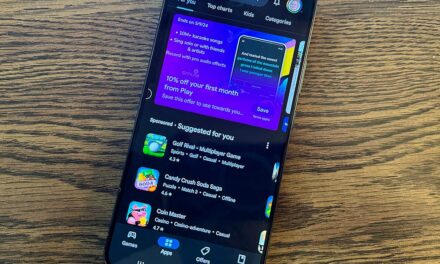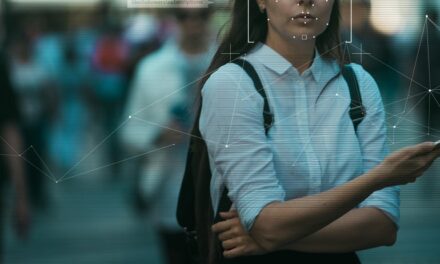iOS 15: Ultimate privacy and security

iOS 15 brings several new security features to the iPhone. But ultimately the security of a device is in the hands of the owner, who can choose to bolster that security, or weaken it.
Here’s what you need to know to make your iPhone a harder target for hackers and thieves.
Note that these settings also mostly apply to the iPad.
The basics
First off, everything starts off with the basics. These haven’t changed in years.
Use a strong passcode using Custom Alphanumeric Code (if this is easily guessable, it’s game over).
- If you think someone knows your passcode, change it.
Go to Settings > Face ID & Passcode (or Touch ID & Passcode). - Turn on Face ID/Touch ID.
- Turn on screen Auto-Lock.
Go to Settings > Display & Brightness and tap Auto-Lock and set to 30 seconds or 1 minute. - Make sure iOS is up to date.
Go to Settings > General > Software Update and make sure Automatic Update is enabled. - Keep all your apps updated.
Go to Settings > App Store and make sure App Updates are enabled.
Keep an eye on apps that might be spying on you
A new feature in iOS 15 is the ability to log what apps are up to on your iPhone. The feature is called Record App Activity, and this allows you to get a lot of aach time an app does one of the following:
- The user’s photo library
- A camera
- The microphone
- The user’s contacts
- The user’s media library
- Location data
- Screen sharing
To enable this feature, go to Settings > Privacy and then scroll down to find Record App Activity.
Built-in authenticator
iOS 15 brings an end to having to fire up a third-party two-factor authenticator app.
Now Apple has built one right into iOS, and better still, it can even autofill the information for you.
Got to Settings > Passwords and then for each password entry you can tap on it to get access to an option called Set Up Verification Codes… that allows you to enter the information required either as using a setup key or QR code.
Using a two-factor authenticator is far more secure than relying on SMS messages, so you should use this feature — either using Apple’s authenticator or another app — to get the highest security.
Hide your IP address from trackers
Safari can now cloak your IP address from trackers on websites, making it pretty much impossible for your browsing to be logged.
Go to Settings > Safari and set Hide IP Address to From Trackers.
Secure your browsing
If you have an iCloud+ subscription, Apple has just given you a great reason to use the Safari browser — iCloud Private Relay. This is like a VPN in that it sends your web traffic through other servers to keep your location secret.
To enable iCloud Private Relay you’ll need an iCloud+ subscription. Then go to Settings and at the top tap your name and then go to iCloud and enable Private Relay.
Put a stop to email trackers
Protect Mail Activity is a feature built into the Mail app that prevents people from knowing if emails have been opened.
To enable this feature, go to Settings > Mail, tap on Privacy Protection and enable Protect Mail Activity.
If iCloud Private Relay is a good reason to switch to Safari, then this feature is a good reason to switch to Mail.
Source: https://www.zdnet.com/article/ios-15-ultimate-privacy-and-security/#ftag=RSSbaffb68