
How to customize Windows 11 appearance with these tools

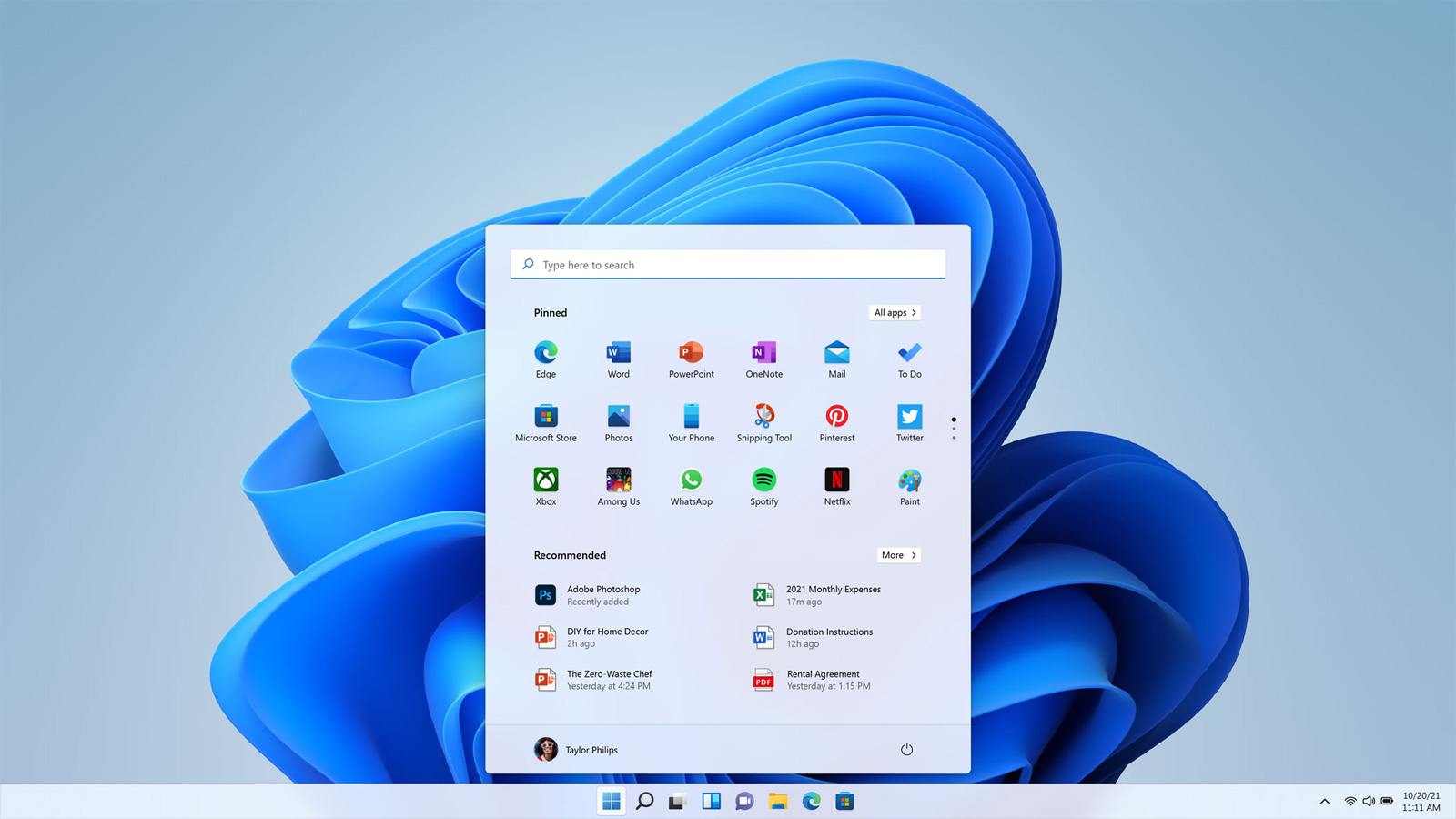
Windows 11 is arriving later this year and it’s currently available to testers in the Windows Insider program. If you’ve already installed the new operating system and you want to get the most out of Windows 11, you can try the third-party programs highlighted below.
ThisisWindows11
Like Windows 10, Windows 11 also comes with bloatware in some form or another. For those unfamiliar, bloatware is a subjective term and can range from apps installed by your OEMs, company and Microsoft. Bloatware like Paint 3D does nothing but take up precious space.
Windows 11 allows you to remove a number of unwanted apps and features by making changes to the settings. With a new app called ThisIsWin11, you can customize advanced and basic Windows 11 features from one place and remove bloatware by turning off features like Microsoft Teams integration.
The app currently comes with the following features:
- Basis settings: It allows you to quickly configure the basic settings of Windows 11.
- PumpedApp: You can check and optimize Windows 11 by making changes to the PowerThrottling.
- Bloatware: This will feature will allow you to remove the pre-installed Windows 11 apps.
- Quickly install apps using packages.
- PowerClicks: This allows you to automate Windows tasks using PowerShell scripts.
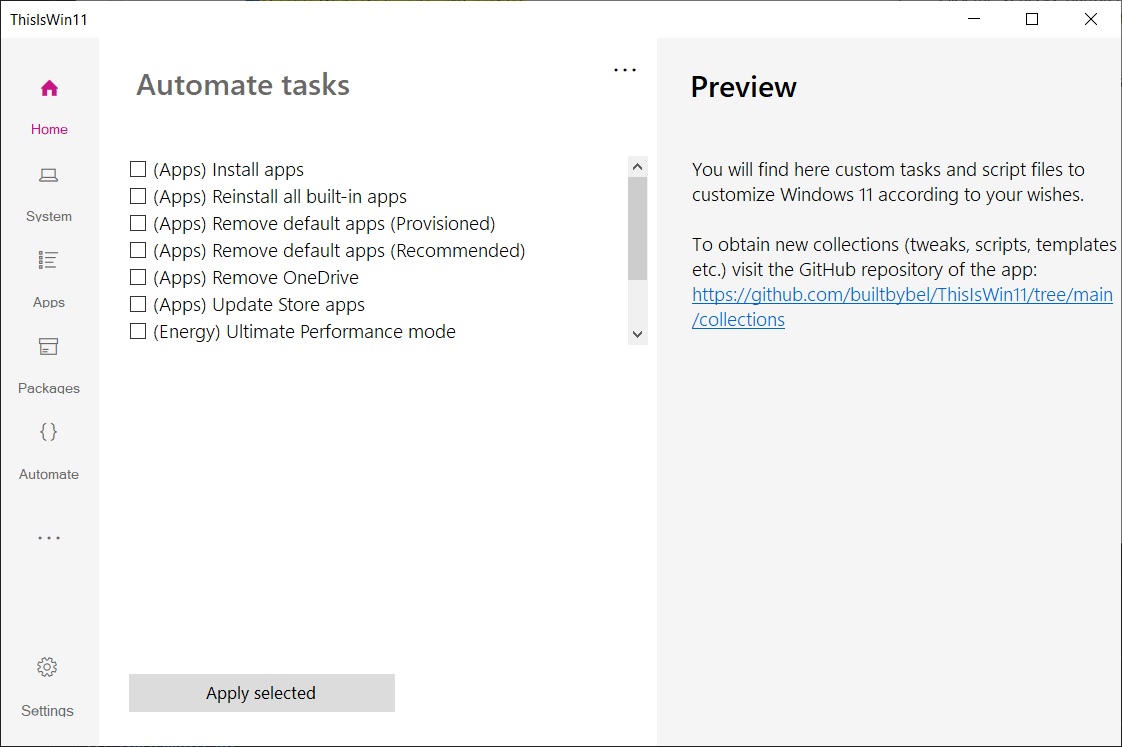
As you can in the above screenshot, this open-source tool also lets you automate tasks and install, uninstall or reinstall apps. You can even enable ultimate performance mode.
The tool is available on Github.
Start11
Stardock has released a new tool called “Start11” to help users customize the Start Menu and restore the classic interface. Start11 is compatible with Windows 11 and Windows 10, and it provides a new interface similar to previous versions of Windows.
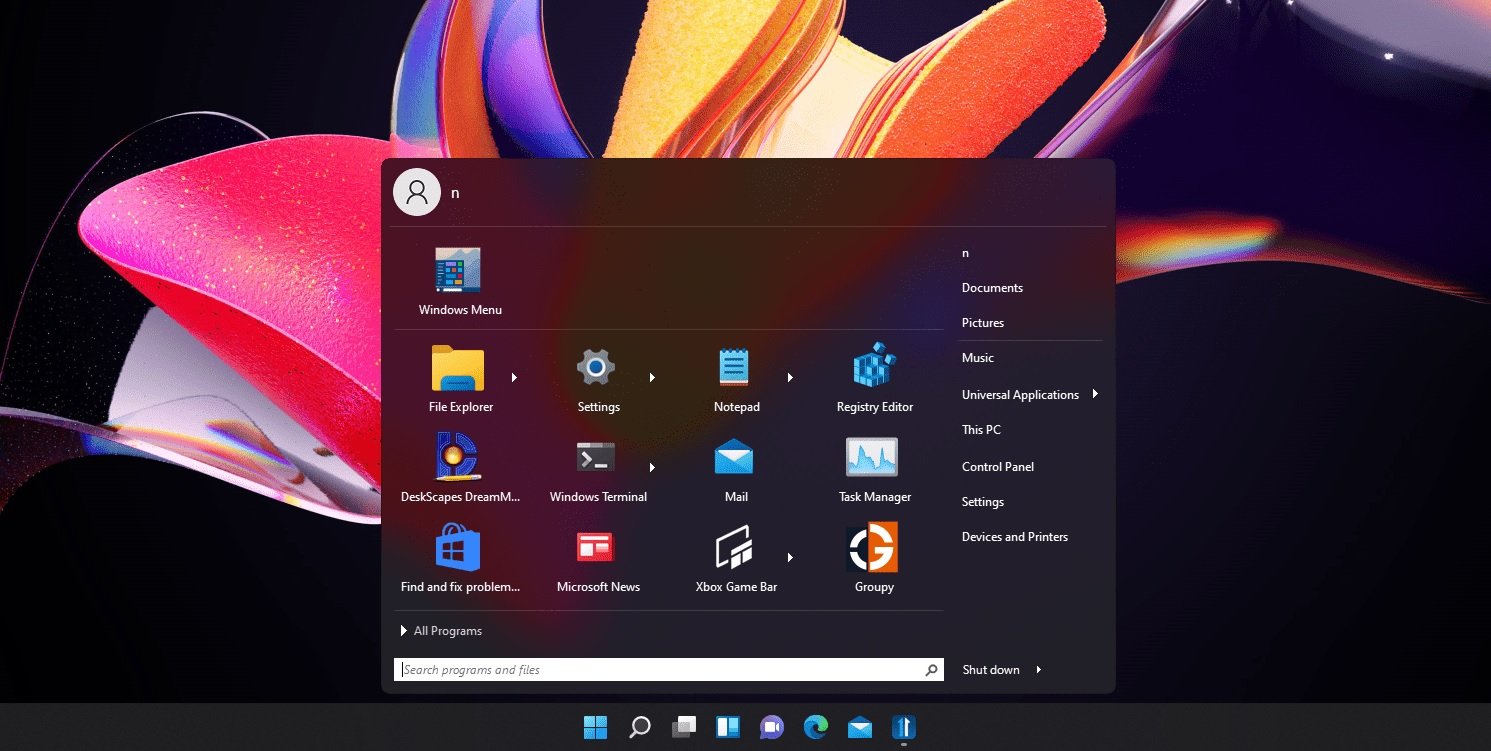
You can use Start11 to move the Start button and customize the interface. The app comes currently with the following features:
- Return your Start menu to the left side of your screen.
- Dark mode for a sleek look
- You can choose a style and theme for your Start menu. For example, you can return to the familiar Windows 7 style Start.
- Customize your taskbar by adding texture or adjusting transparency.
The tool is currently in beta and it costs $4.99, and it will eventually get more customization options.
You can download the app from here.
Lively Wallpaper
Lively Wallpaper which was originally designed for Windows 10 also works on Windows 11 and can be used to enable dynamic desktop background. Lively Wallpaper is open-source and it lets you turn video, GIF, and HTML into Windows desktop wallpaper.
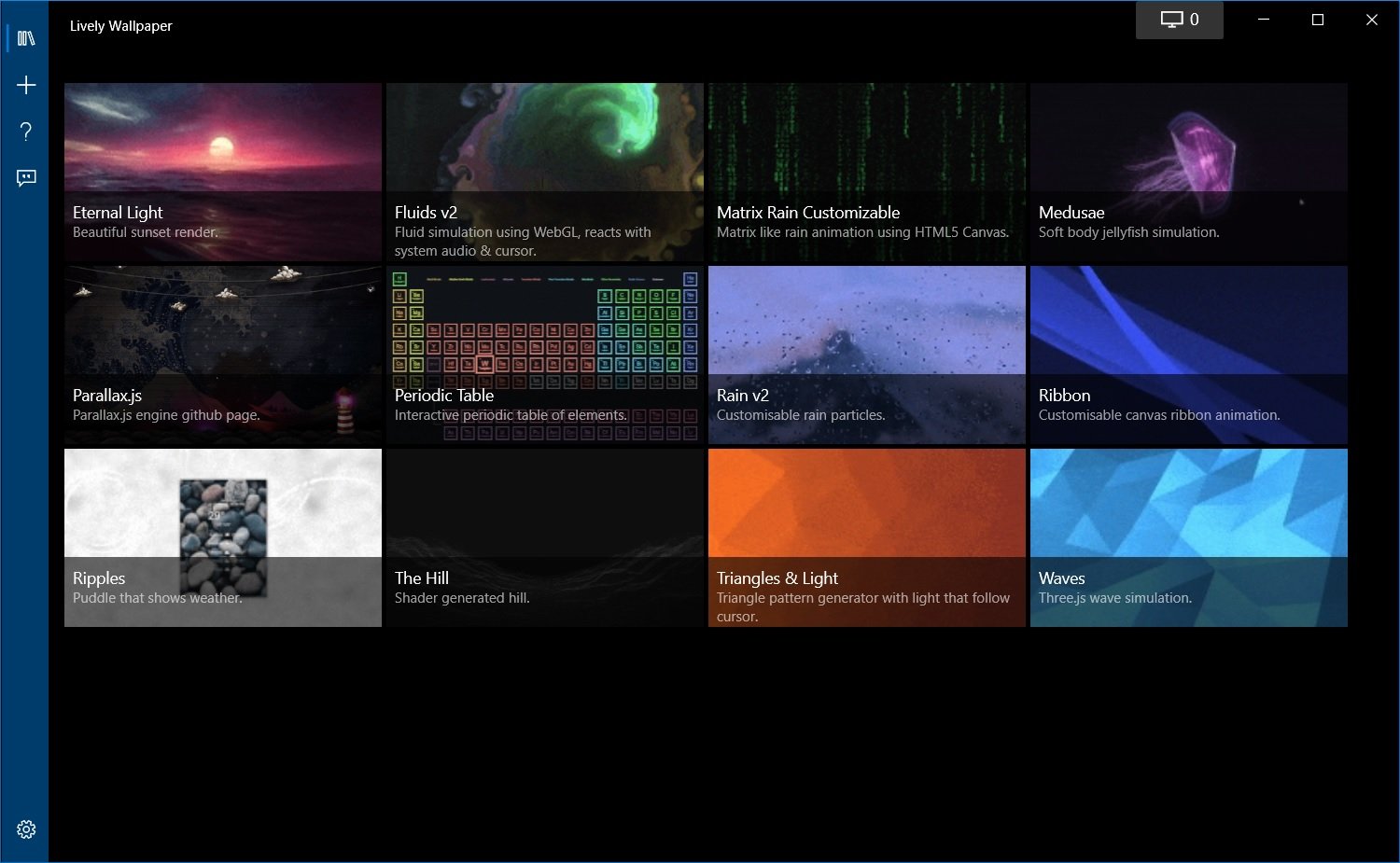
With this app, you can select the following formats as your desktop wallpaper:
- Video
- Webpages
- Video Streams
- Shaders
- GIFs
You can download Lively from Github.
Source: https://www.bleepingcomputer.com/news/microsoft/how-to-customize-windows-11-appearance-with-these-tools/


















