
Microsoft pushes emergency fix for Windows 10 KB5004945 printing issues
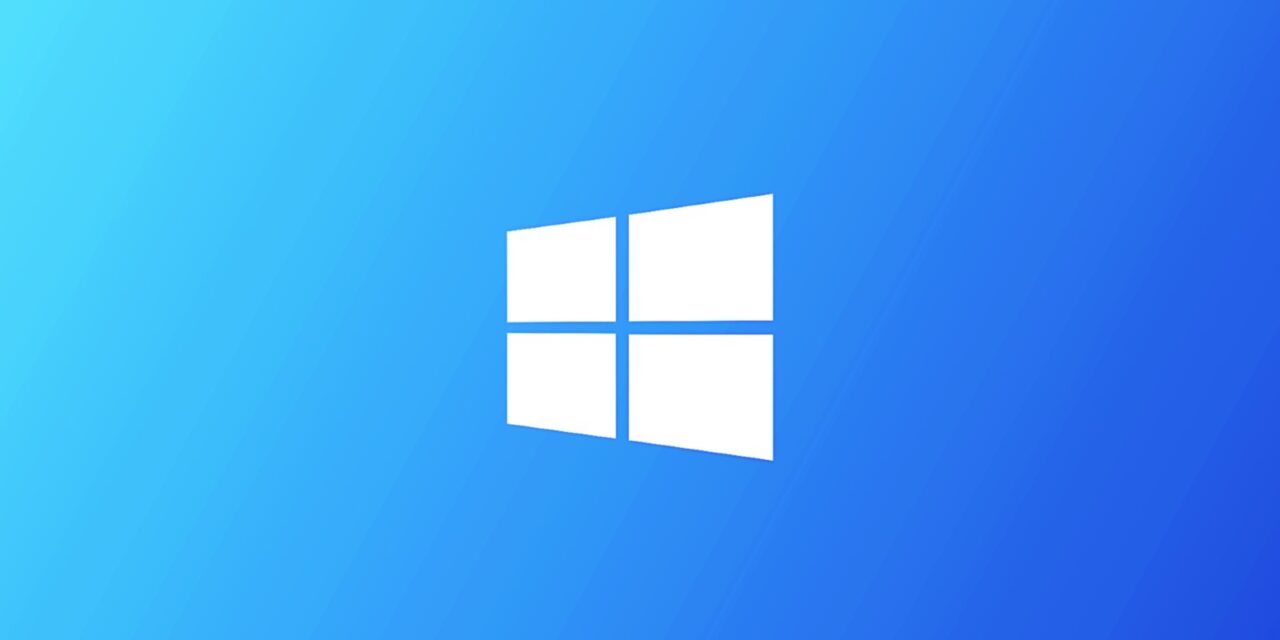

Microsoft has released an emergency fix for printing issues affecting Zebra and Dymo receipt or label printers caused by changes in the recently released KB5003690, KB5004760, and KB5004945 updates.
This week, Microsoft released the out-of-band KB5004760 and KB5004945 security update to fix the actively exploited PrintNightmare vulnerability.
After installing the update, Windows users found that they could no longer print to their Zebra and Dymo label and receipt printers connected via USB.
As most people reported the issues after installing the out-of-band updates, users assumed that the problem was related to the patch for the PrintNightmare vulnerability.
However, Microsoft announced today that the issues are not “not related to CVE-2021-34527 or CVE-2021-1675,” and are caused by changes introduced in the June 2021 cumulative update preview.
Fixed using Known Issue Rollback feature
Thursday night, Microsoft released an emergency fix for Windows 10 2004, Windows 10 20H2, and Windows 10 21H1 to resolve these issues.
“After installing KB5003690 or later updates (including out of band updates, KB5004760 and KB5004945), you might have issues printing to certain printers. Most affected printers are receipt or label printers that connect via USB,” Microsoft stated in a new issue posted to the Windows 10 health dashboard.
This fix is being rolled out through Microsoft’s Known Issue Rollback (KIR) feature, which distributes fixes for known issues through Windows Update and should reach most people within 24 hours.
“This issue is resolved using Known Issue Rollback (KIR). Please note that it might take up to 24 hours for the resolution to propagate automatically to consumer devices and non-managed business devices. Restarting your Windows device might help the resolution apply to your device faster,” explains Microsoft.
“For enterprise-managed devices that have installed an affected update and encountered this issue, it can be resolved by installing and configuring a special Group Policy. Note Devices need to be restarted after configuring the special Group Policy. For help, please see How to use Group Policy to deploy a Known Issue Rollback. For general information on using Group Policies, see Group Policy Overview.”
When Microsoft releases new cumulative updates to fix a bug, the new changes may cause other issues in Windows 10. Using diagnostics and telemetry shared by Windows 10 computers, Microsoft can detect when issues arise and determine how wide an impact they have.
If the issues are affecting a large population of Windows 10 users, Microsoft will issue a Known Issue Rollback (KIR) through Windows Update that disables the change causing the issues, as shown below.
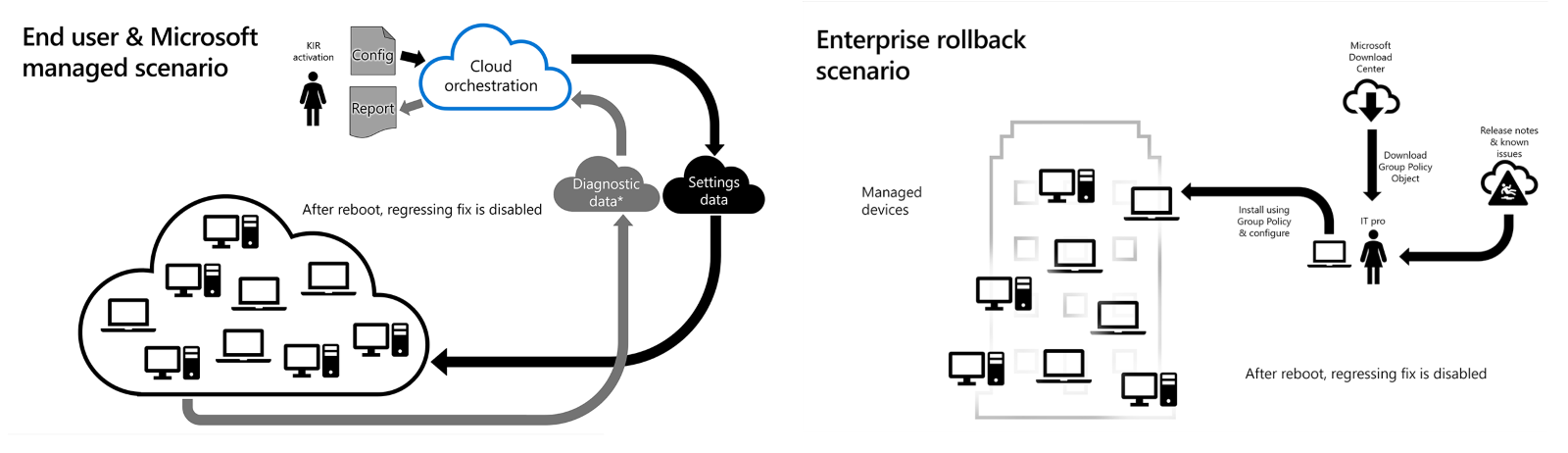
While these fixes are distributed via Windows Update, they are not delivered as an actual update. Therefore, there is no easy way for Windows 10 users to know when a Known Issue Rollout fix is installed without checking the Registry.
To determine if this KIR is installed on your computer, you can open the Registry Editor and check if the following key exists. If it does, then the KIR has been installed on your computer.
HKEY_LOCAL_MACHINESYSTEMCurrentControlSetControlFeatureManagementOverrides41861952651If you do not see the KIR in the Registry, do not panic. It simply means it has not been pushed down to your computer yet.
Microsoft says the rollout is expected to be complete within 24 hours and that restarting the computer may speed up this process.
Source: https://www.bleepingcomputer.com/news/microsoft/microsoft-pushes-emergency-fix-for-windows-10-kb5004945-printing-issues/


















