
We tried all the new features coming to the Mac this fall: Here’s what we thought

CNN —
Apple’s macOS Monterey quite literally turns the knob of Apple’s mac software to 12. And while it’s not the full visual redesign we saw last year with macOS Big Sur — which also set the stage for Apple Silicon-powered devices — it’s a significant update with some great features.
We’ve been running the developer beta of macOS Monterey since early June, and now Apple is rolling out its public beta of the software. You can sign up for it and dive right in, but we need to warn you — a beta is a beta, and that means you can expect bugs, glitches and software issues. The public beta of macOS Monterey is not final software, though it is quite stable this year. We’d highly recommend installing this on a secondary device, and be sure to back up all of your data; you can see our picks for best external drives here.
The trend with Apple’s software this year is consistency with focus and context across iOS, iPadOS, watchOS, tvOS and the Mac. FaceTime and all of the new sharing features under the SharePlay umbrella are seriously impressive, along with a new take on web browsing and a long list of other features — Maps, Focus modes, Messages and Live Text included.
Wondering if macOS Monterey will be worth the download? Here are our impressions of the biggest new features coming to MacBook, iMac and Mac Mini this fall.

Mike Andronico/CNN
FaceTime is getting a major face-lift on all of Apple’s new software updates — macOS Monterey included — and SharePlay is a huge part of that. This new feature lets you share selected content on a FaceTime and enjoy it in real time with friends and family, making it perfect for remote movie nights or jamming out to music in sync with someone.
SharePlay has worked fairly well in our testing so far — once we started a SharePlay session with a friend, we were able to enjoy some sad indie rock tracks from Lucy Dacus and Pom Pom Squad over a FaceTime call. We were both able to control the music from our respective Apple Music app, and had the option to add a song to the queue or play it immediately (think of it like a shared virtual jukebox). SharePlay is currently limited to a handful of Apple’s own apps in beta, but you’ll be able to use it to binge from select services over FaceTime calls in the final software. At WWDC, Apple mentioned HBO Max, Twitch, Disney+ and TikTok as planned launch partners.
FaceTime also finally has screen sharing, allowing you to instantly show someone your desktop over a video call. While Messages previously supported this, it’s nice to have it all housed from within a central app. Screen sharing in FaceTime also worked pretty reliably, and felt similar to popular video calling apps such as Zoom, Webex and Discord. You can opt to share your entire screen or just a specific window, and we didn’t have any issues either sending or receiving a shared screen. If you’re on a FaceTime call with someone who connects via an iPhone or iPad, they can even share that screen with you as well. We’d also note that Apple doesn’t support the other user controlling an iOS or iPadOS screen.
As with iOS 15 and iPadOS 15, Monterey also lets you use Portrait Mode during FaceTime calls, which creates a nice bokeh effect that also blurs out any mess that might be behind you in your home office. It’s comparable to the portrait selfies you’ll get on an iPhone and looks better than the background blur you’ll find on apps like Zoom and Google Meet, though you will need an M1 Mac to take advantage of it. Any iPhone that currently supports Portrait Mode via a camera can support this as well (an iPad requires the A12 chip or newer)
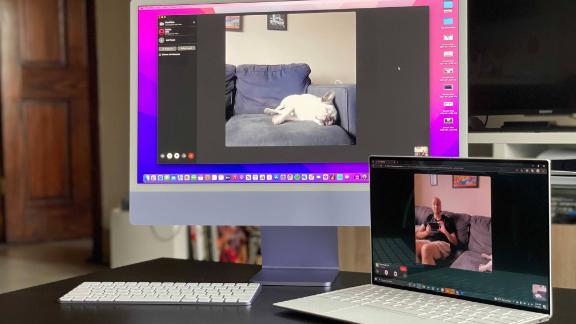
Mike Andronico/CNN
Further adding to FaceTime’s value as a legitimate Zoom alternative is the fact that you can finally FaceTime with folks on Android and Windows. The process is super simple — there’s now a Create Link button within the FaceTime app, which you can use to generate a link to your call and share it over a text message, an email or an AirDrop, to name just a few options. You’ll even be able to send FaceTime links as calendar invites in the future, making it easy to plan out a meeting or family catch-up.
Cross-platform FaceTime mostly worked well, allowing us to join a call from both a Windows laptop and an Android phone after following a link we generated. Just note that those on non-Apple devices will be using a browser-based version of FaceTime that omits a few features, such as the ability to use Portrait Mode and SharePlay. But Apple’s approach to getting more folks into the FaceTime fold is a solid one so far, and we look forward to testing it out with larger group calls across various platforms when the final software launches later this year.
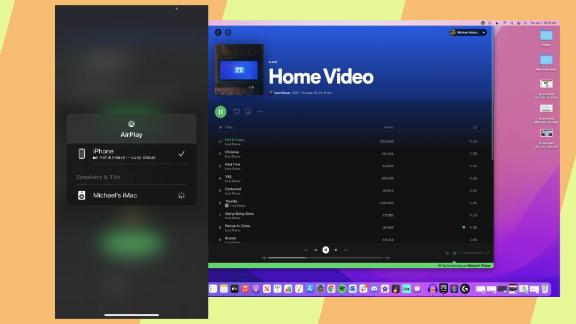
Mike Andronico/CNN
Apple’s macOS Monterey brings AirPlay to the Mac, allowing you to beam any AirPlay-supported content (which includes videos and music from most major apps) directly to your Mac desktop or laptop. This worked pretty smoothly in our testing — once we entered a one-time code to establish the AirPlay connection, we were able to play Spotify tracks and YouTube videos on our 24-inch (M1-based) and 27-inch iMacs by simply hitting the AirPlay button on our phone.
This effectively turned our iMac into a miniature television that we could send content to without having to touch our mouse and keyboard. While this feature will work with any Mac running Monterey, it’s an especially great fit for the 24-inch and 27-inch iMacs, which have great displays and speakers that allow them to function as all-in-one entertainment centers.
Also new to Monterey is Quick Note, which is exactly what it sounds like. This feature has a number of uses, including letting you highlight a line of text from a website and instantly save that quote — complete with a link to said website — directly into Notes. We were able to do exactly that with a basic right-click and “New Quick Note,” creating an instant note that was accessible on all of our Apple gadgets. You can also hover your mouse in the bottom right corner of the display to trigger a Quick Note window. This feature seems more useful on iPadOS 15, where we used it often for taking notes with an Apple Pencil after a quick swipe, but it’s still nice to have on Mac for those times when inspiration strikes.
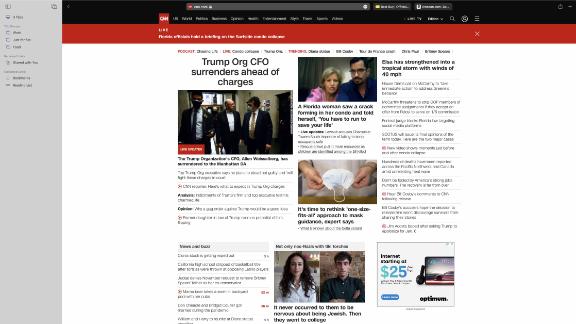
Mike Andronico/CNN
Much like on iOS 15 and iPadOS 15, Safari has gotten a major glow-up for macOS Monterey. Apple’s web browser sports a new minimalist look that certainly takes some getting used to, but you’ll get some handy features in return if you’re willing to stick it out.
The first thing you’ll likely notice about the new Safari is the revamped tab bar up top, which condenses the typical web browser layout by placing the URL/search field directly within your current open tab. This means that there’s only a slim row of tab icons sitting above whatever website you’re on, creating a clean look that we really dig. We also got used to the new search bar layout pretty quickly — unlike the bottom-facing navigation bar on iOS 15 and iPadOS 15, this minimized, top-facing field felt pretty intuitive and familiar for both entering websites and searching around on Google.
Our only minor gripe is with the design of the tabs themselves, which are so minimal that they can blend in with the actual Safari window. As a result, there were a few instances where we accidentally dragged the entire Safari app when we meant to just move a tab over.
The new design also adapts to the color of whatever website you’re on, which is a really nice touch. When we visited CNN.com, the entire tab bar took on the bold black to blend in with the top of the website, while firing up BestBuy.com turned the top bar into a pleasant deep blue to match the color of the site. Combined with the reduced amount of clutter at the top of Safari, this new style helps make navigating websites just a bit more immersive and free of distractions.
Safari’s refreshed look is great, but it’s the browser’s new Tab Groups feature that really stole our attention. You can now create multiple groups of tabs that you can easily hop between on the left side of the Safari screen, which is handy for, say, creating distinct groups for work, personal use or your favorite recipes. Adding a tab to a specific group (or creating a new one) is as simple as right-clicking it and choosing a group. Once we had a few set up, we could easily jump between various smaller sets of tabs from the left side of the screen, rather than letting our browser become flooded with dozens of websites on the same page (let’s be real, we’ve all done it).
Safari’s approach to Tab Groups seems much more useful than what Google Chrome offers. On Google’s browser, you can organize tabs into groups using color-coded brackets, but they all still live on the same vertical row atop your browser — meaning things can still get messy with lots of tabs open. Apple’s Tab Groups work more like distinct profiles or folders, allowing you to quickly navigate different sets of websites depending on whether you’re in the middle of a workday or figuring out what to make for dinner. And like so much of macOS Monterey, your Tab Groups will sync up across all of your Apple devices, thanks to continuity. In fact, all of your tabs will now be one big group that syncs across Mac, iPad and iPhone.
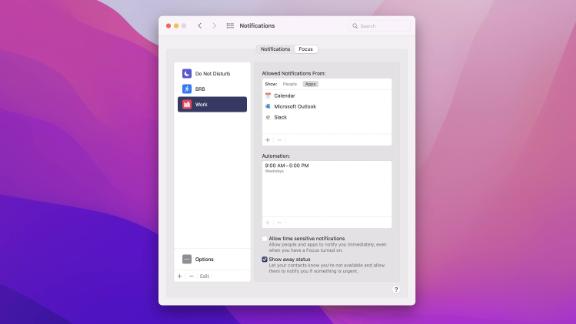
Mike Andronico/CNN
One of our favorite features across iOS 15, iPadOS 15, watchOS 8 and macOS Monterey is Focus modes. Essentially customizable Do Not Disturb settings, these put you in control of what notifications, alerts and even calls come through. Classic Do Not Disturb is joined by Sleep, Driving, Work or Personal, the latter two being new ones for this year’s software improvements.
With Work or Personal, macOS (or iOS or iPadOS) walks you through the setup of two distinct Do Not Disturb modes. It uses AI and machine learning to suggest both apps (for notifications) and people (for messages and calls) that sync up with either mode. So for Personal use, it might allow Twitter, Apple News, family and friends. While in Work it will focus on Slack, Trello, Chrome and work colleagues. It’s convenient and when it isn’t spot-on, you can manually select apps or notifications to be included. And on the Mac, this is a crucial upgrade, as it can help you stay keenly aware of the task or tasks you have on hand. Our work preset allows us to focus on writing a piece, flying through a project management app or ensuring we’re paying attention in a call. And since they sync across devices, you won’t be bothered by little blips from other Apple devices that get notifications.
And if you’re a member of group messages, you’ll have an away status of sorts (that’s reminiscent of AIM) in Messages when you turn on a Focus mode. It’s pretty handy, but be warned that people can choose to notify you anyway.
We wish the Mac adopted the custom desktops, similar to how Focus mode can have a dedicated home screen look in iOS or iPadOS. This way it would keep all of your work apps readily at your fingertips but let you switch to games and consumption when you enter Personal mode. It would also level up the multitasking game across macOS and be similar to the new split-view modes arriving on Windows 11. For now, though, the dedicated triaging of notifications and alerts is still really handy.
While Focus modes are likely a consumer-focused feature destined to be a powerful tool in all users’ belts, Shortcuts is a little more pro, but it’s a significant change. Automator is being sunsetted in favor of Shortcuts, which is essentially an app that compiles a way to automate tasks, and one that has grown in popularity across iOS and iPadOS. Those mobile-focused Shortcuts are all available and Apple has some premade ones for the Mac as well — and yes, like Tabs in Safari or Focus modes, they sync across your devices. It could be as simple as triggering a text message when you open a specific app or having it create a GIF when you import a new video in under three seconds. The options are really endless. Those who currently rely on Automator will be happy to know that you can convert those automations into Shortcuts with relative ease as well.
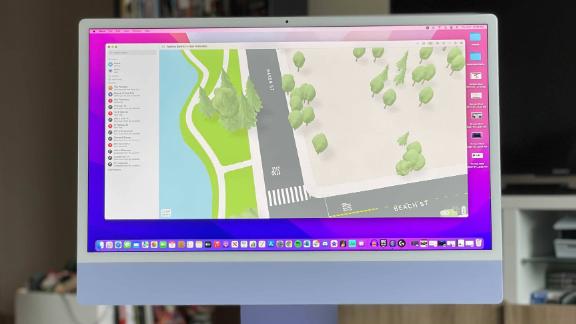
Mike Andronico/CNN
The new Safari is one of several apps that take advantage of the new Shared with You feature, which makes it easy to see content that was sent to you in Messages in their respective apps. Safari’s Shared with You tab allowed us to instantly see the myriad of website links that friends texted us over the last few weeks, while the same section of Photos provided a handy place for finding the many pictures of children and dogs sent over by family members.
Thanks to Live Text, the Photos app can now recognize text within pictures and let you interact with it. For example, we were able to look up the names of stores and restaurants by simply highlighting that portion of the image, as well as send an email by simply clicking on a photo of an email address. It’s seriously impressive, and it’s all rendered before you even get to the photo. This feature does require an M1 Mac, thanks to the Neural Engine inside. In side-by-side testing, Live Text is pretty similar to Google Lens with it being a smidge smarter at identifying objects.
Speaking of interactivity, Maps has gotten a few nice upgrades. Apple’s navigation app is more detailed than ever on Monterey, with an optional 3D view that lets you better see the relative scale of certain buildings, landmarks and greenery as you’re scrolling around. In our testing, this was helpful for seeing the specific lakes and buildings of Central Park rather than looking at a big green rectangle, or zooming into a finely detailed version of San Francisco’s Palace of Fine Arts. This feature might be more fun than practical for some, but it could prove handy for better routing your way around a busy park or campus.
Continuity and Handoff have been standout features on all Apple devices, as they enable them to work together seamlessly. Pushing that even further with macOS Monterey will be Universal Control, which will let you use your mouse and keyboard across multiple Macs and even stretching to the iPad. As seen in a demo at WWDC, you can start on the Mac, slide your mouse to the left and it will appear on the iPad to your left. You can then control iPadOS with the mouse and even engage in word processing with the keyboard. It’s using Bluetooth to create the experience, and it doesn’t have much spatial awareness. The Mac doesn’t necessarily know the iPad is directly to the left — it’s relying on the user’s input and direction.
It’s not enabled in the first public beta or the second developer beta, but we imagine it will arrive at some point in a later beta release. We’re very eager to go hands-on and will be reporting back, but it stands as a feature that can elevate your workflow between macOS and iPadOS.
MacOS Monterey will work on most Macs that have come out over the last few years (we’ve compiled a full list right below), but some of its features are limited to M1-powered Macs. Specifically, Portrait Mode for FaceTime, Live Text for Photos and Spatial Audio for AirPods Pro and AirPods Max are limited to the M1 Mac lineup, which currently includes the latest MacBook Air, MacBook Pro, Mac Mini and the 24-inch iMac.
Here’s a full list of Macs that support macOS Monterey:
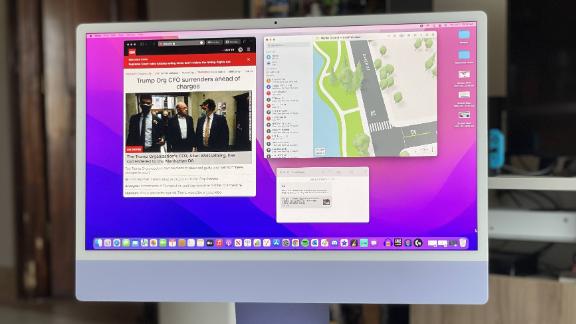
Mike Andronico/CNN
While macOS Monterey doesn’t completely reinvent the Mac experience, it adds some seriously useful new features and quality-of-life improvements that bring even more value to Apple’s current lineup of laptops and desktops.
FaceTime is the real star of the show here — between the ability to share your screen, have virtual movie nights with SharePlay and even video chat with Android and Windows users, Apple’s video calling app could prove to be a legitimate alternative to the likes of Zoom and Google Meet. While we’re not sure we’ll be dropping Google Chrome, Safari’s attractive new look and highly useful Tab Groups will likely get us to use Apple’s browser more.
The arrival of AirPlay makes the latest iMacs even more of a viable TV alternative, while small improvements like Shared with You and Quick Note just make it easier to find and capture content. And, as always, almost all of these features sync across Apple’s devices, making this update an especially great one for folks who bounce between their iPhone, iPad and Mac frequently.
If you decide to download the public beta, you’ll be able to give many of these features a spin for yourself right now. But if you decide to wait, know that Monterey will make the Mac even better for video calling, web surfing and overall entertainment this fall — whether you already have a supported device or are looking to pick up a MacBook, iMac or Mac Mini this year.
Those interested in the public beta of macOS Monterey can sign up here and will be prompted with a profile to download after authenticating with their Apple ID. After the profile is downloaded you’ll need to run it, and your Mac may prompt you to restart. After that you’ll open System Preferences, navigate to Software Update and your Mac will search for the Monterey update. Once downloaded, you can proceed with the install. Again, be sure to expect bugs, instability, app compatibility issues and some slowdowns. We highly recommend backing up your data and installing the beta on a secondary Mac.
Source: http://rss.cnn.com/~r/rss/cnn_topstories/~3/Pbx65VHh9YU/index.html















